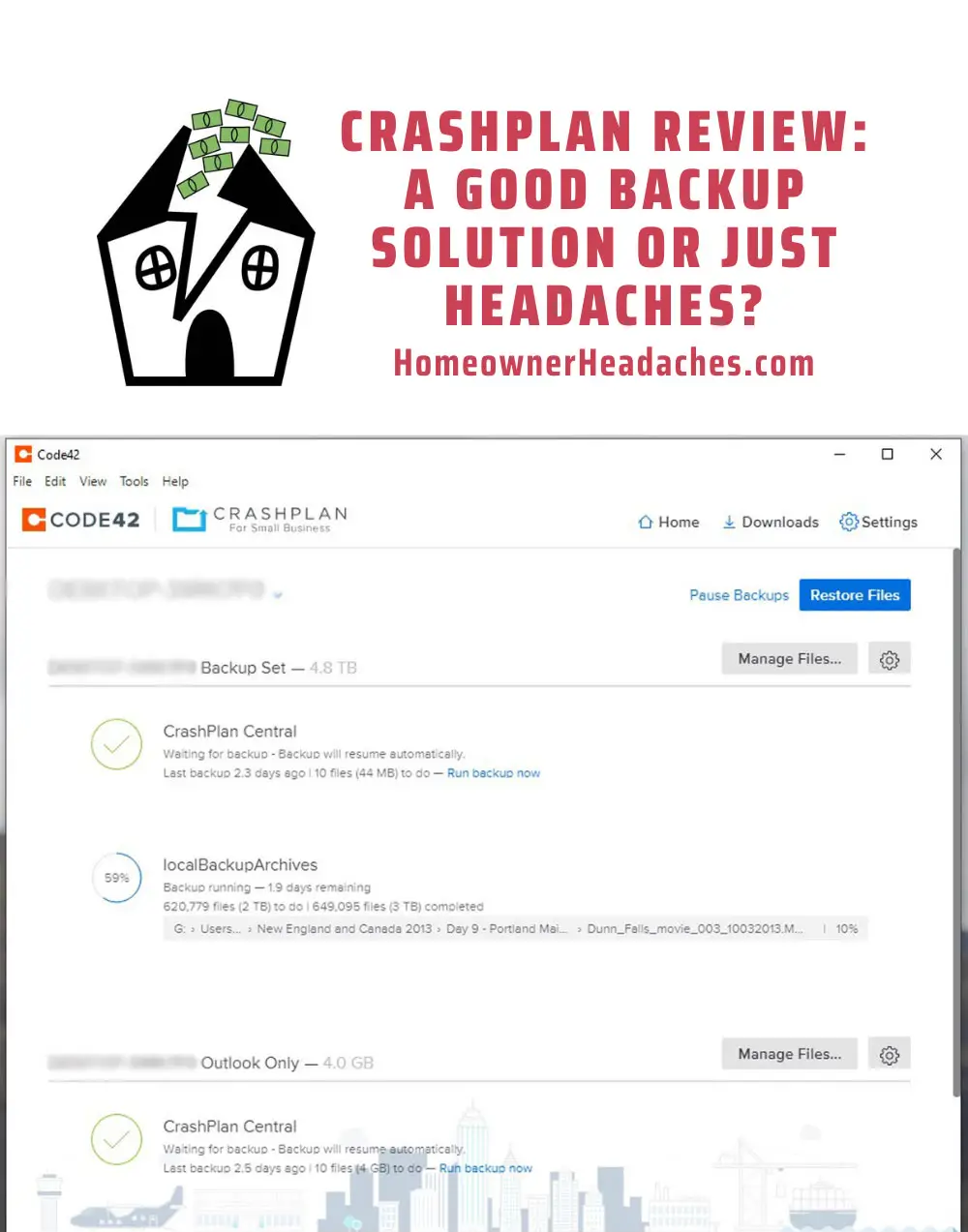In this Crashplan Review, I go over my personal experiences with this computer backup solution for over 5 years and counting. Your computer and its data really should be considered a homeowner issue because it is integral to our lives in much the same way as having a home. Moreover, homes are becoming ever more “smart” (i.e. relying on smart devices that communicate with your phone or computer over a home network).
In any case, Crashplan has become part of my must-have computer service suite ever since a co-worker talked me into getting a backup solution to ensure all the priceless pictures we had accumulated wouldn’t be lost.
But the question remains. Did I make the right choice in choosing CrashPlan for my backup needs? Or did I make a mistake? We’ll answer these questions throughout this review…
What Is CrashPlan & CrashPlan For Small Business?
CrashPlan is the software that automatically backs up data files up from your computer so they can be recovered if something happens to the files on your active computer or external hard drive(s).
An important distinction here is that it backs up only data files, but it doesn’t do system restores or hard disk imaging. That’s taken care of by utilities like PartitionMagic, EZ PC Backup, or even Windows 7 System Restore (which is a hidden feature in Windows 10).

CrashPlan initially offered an innovative free backup solution where Home Users could back up files on other subscribers’ hard drives. For a small fee, Home Users could also go with the traditional solution of having files backed up to their cloud of servers.
Then, around 2017-2018, the parent company of CrashPlan, Code42, eventually ditched the Home User solution in favor of either small business or enterprise solutions, which followed the traditional backup solution paradigm. This was because Code42 was repositioning themselves as more of a cyber security data protection company.
During that time, existing users were given a choice to go with a competitor (like BackBlaze, Carbonite, etc.) or migrate to the CrashPlan for Small Business service at $10 per month after a gradual transition period from having to pay around $5 per month.
I opted to stay with CrashPlan for Small Business solution so I could continue having my backup routine while also having my already-uploaded files available for restoration should it be necessary.
Why Use CrashPlan?
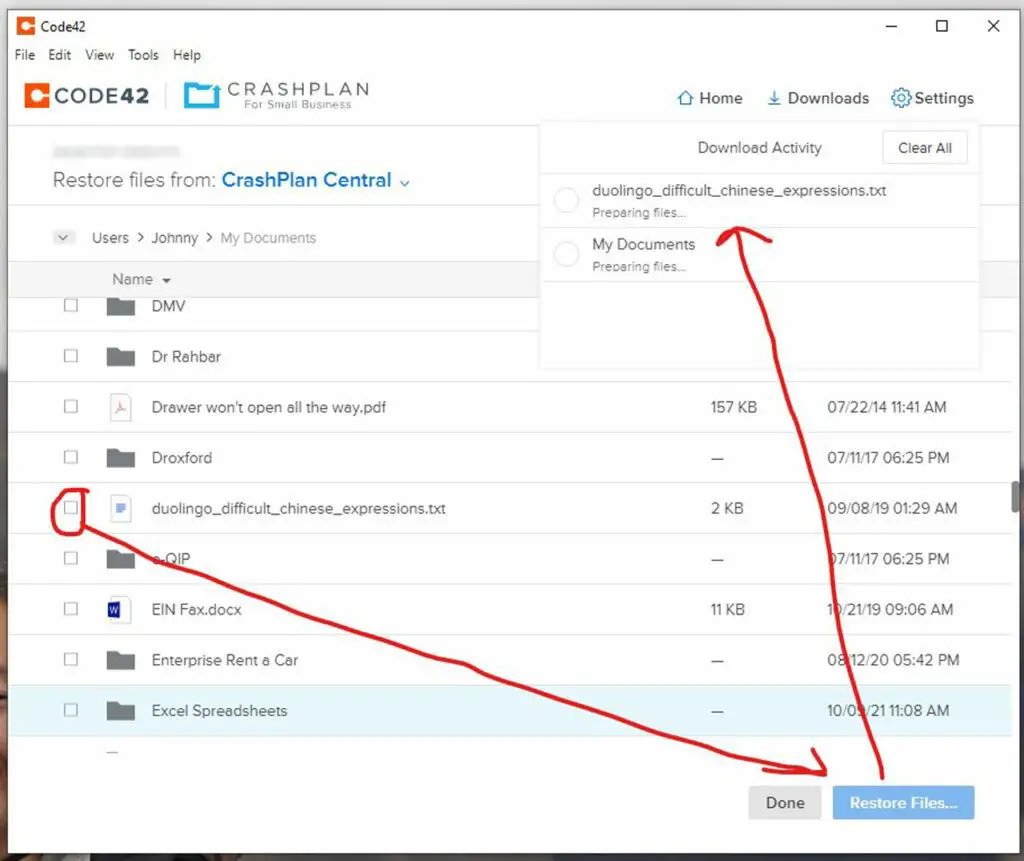
Whether the computer’s internal hard drive crashes or one or more of your external hard drives crash, being able to recover the data files that otherwise would be corrupted or lost is necessary for piece of mind.
This is especially the case when you have priceless photos or important data files that you don’t want to lose.
I personally have a library of nearly 5 terabytes of mostly photos as well as business-critical data like emails, documents, text files, scripts, spreadsheets, presentations, and more.
That said, the following are additional reasons why I maintained my subscription with the CrashPlan for Small Business plan.
Automatic Backup
CrashPlan runs in the background so it is always backing up even when I’m not aware that it’s doing so.
I have configured CrashPlan so that when I’m actively using the computer, CrashPlan uses no more than 25% of neither the computer’s processor nor the memory.
That way, I can continue to work without the backup slowing me down though I can configure this further if I want to be more or less aggressive with CrashPlan’s resource utilization.
Version Retention
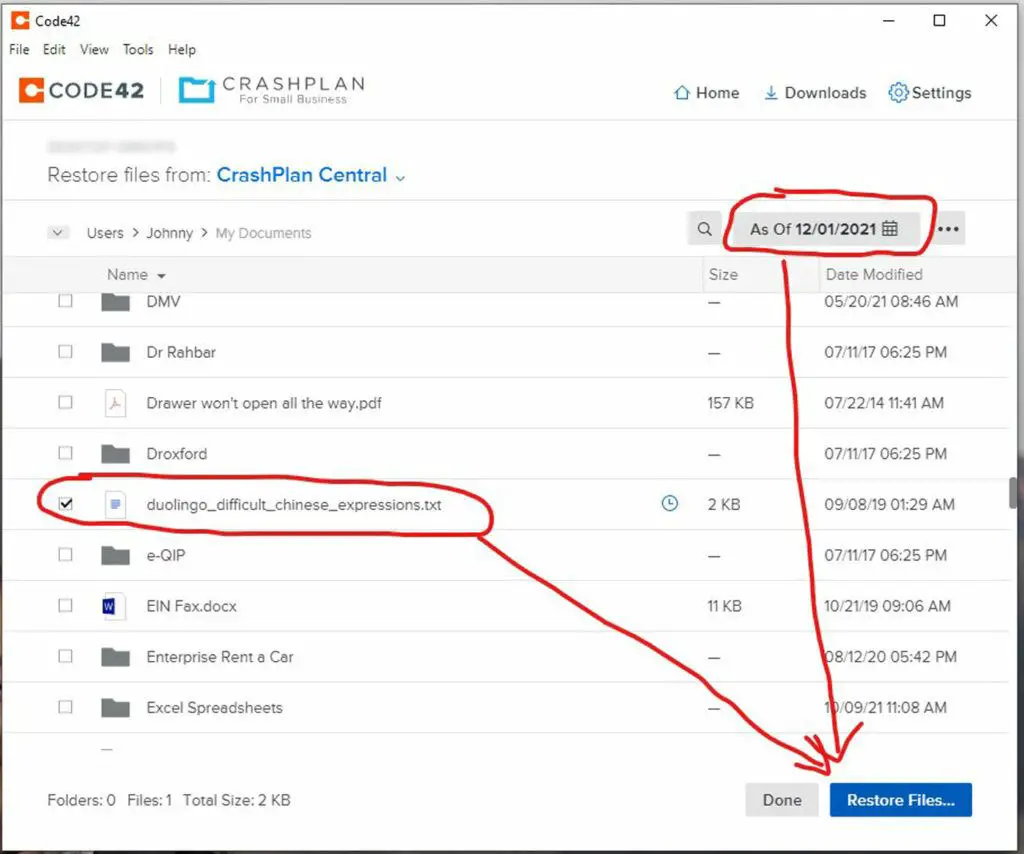
One thing that I’ve appreciated about CrashPlan’s backup solution is that they retain multiple versions of my backups.
So not only can CrashPlan save me when disaster strikes and I lose data from my hard drive, but I can also recover from data corruption (where the file is still there but something bad happened to it) as well as any screw ups that I inadvertently saved and wished I had back.
Indeed, I have recovered from a data corruption when I saw that my backups were stuck on a particular file and I was no longer able to open the said file.
Moreover, I have also recovered lost emails when the C: drive on my computer finally stopped working.
I was even able to recover data on two separate occasions when my external hard drives stopped working (and thus I was unable to get the files out of those failed hard drives).
Unlimited Backup Size & File Quantities
For the $10 per month that I’ve been paying, CrashPlan offers me unlimited file size backups as well as an unlimited quantity of files.
The large file sizes have saved me when my downloaded Outlook data files (which were taking up gigabytes of space) and weren’t online on the Microsoft Outlook server were lost during the C: drive crash but I managed to recover thanks to CrashPlan.
The file quantities meant I can keep saving both RAW and JPG versions of my photos as I continue to take and keep my pictures (and other files) without incurring additional costs for using up more storage space.
Option to Backup To Both Cloud & External Hard-Drive
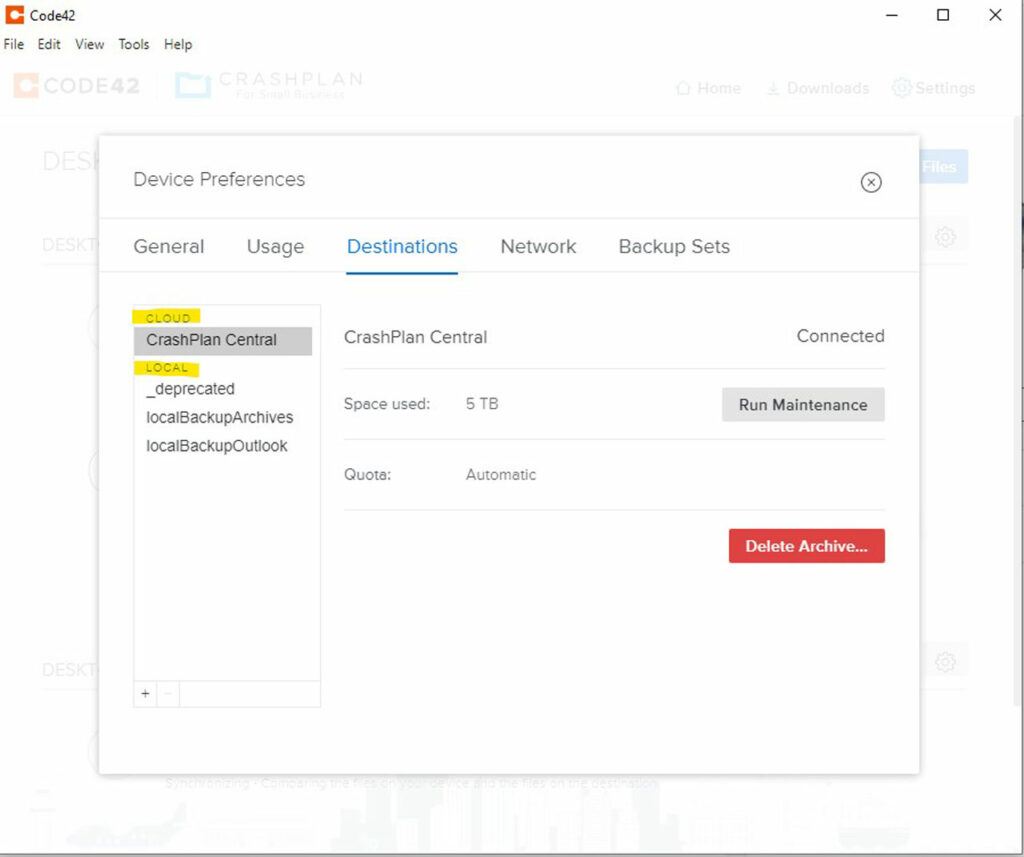
One thing that I appreciate about CrashPlan is that they also let me back up my files to an external hard drive in addition to CrashPlan Central (which is their cloud storage entity).
The reason why I care about this is because the backup hard drive lets me recover data files without the need for an internet connection.
It’s also much faster to recover data from the external hard drive than it is to download (as well as upload) it from CrashPlan Central.
So as you can see, I tend to use my external hard drive backup as a hedge against complications arising from relying solely on a cloud backup, and thus I get the best of both worlds at the expense of maintaining an extra hard drive.
Piece of Mind
As mentioned before, things happen in life, and in the digital space, important data can disappear in a blink of an eye!
While things are all hunky dory when disaster doesn’t strike, it’s not realistic to go through life without something bad happening.
So why not prepare for such a rainy day event?
It’s better to be prepared and not have to use it than to not be prepared and suffer the (costly) consequences of the lost data!
One unintended consequence of using CrashPlan is that sometimes issues come up that ultimately trace to a file corruption or a failing hard drive!
Thus, I’ve found that if CrashPlan is having trouble finishing its operations, it does open my mind to the possibility that something else is going on, and CrashPlan kind of indirectly brings such issues to my attention!
Where Can CrashPlan Make Improvements?
Over the years that I’ve been using CrashPlan, here are some of the things that I’ve identified that they may be able to improve upon.
Slow Backups
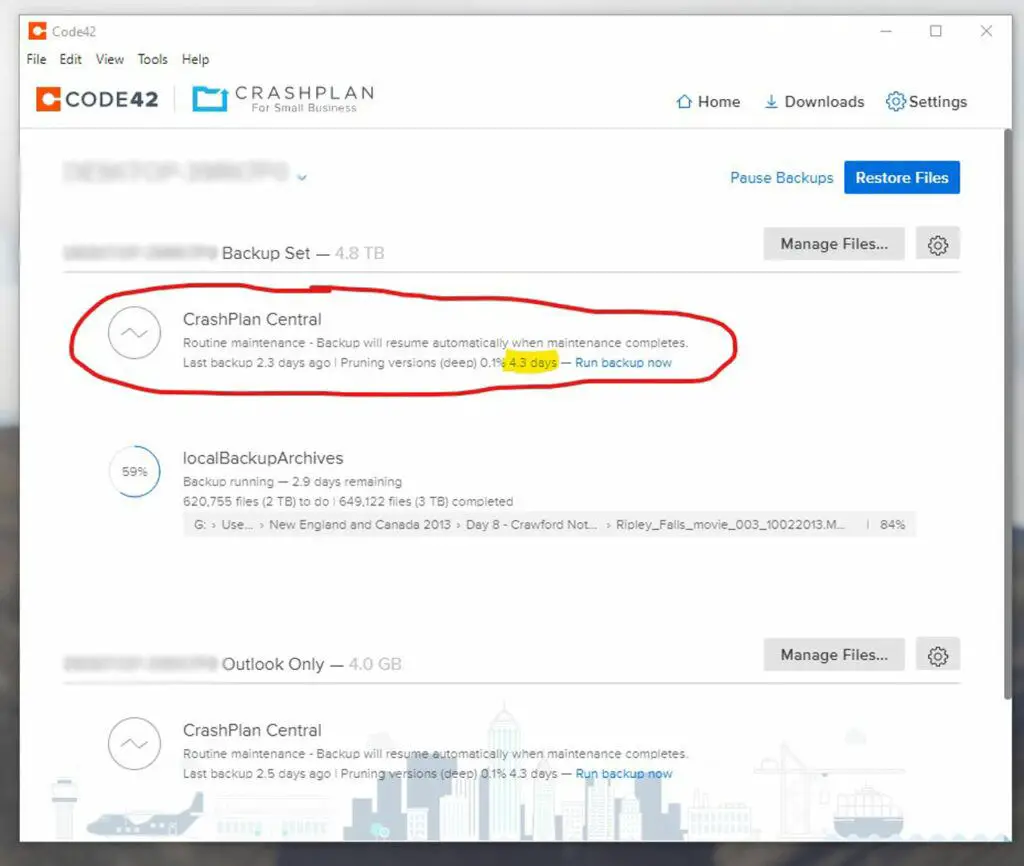
I’ve noticed that using CrashPlan to back up files generally takes a long time.
While I recognize that backing up to the cloud is dependent on the internet connection and the traffic conditions, it doesn’t explain why it takes longer to back up to my local hard drive as opposed to me just straight copying files from one hard drive to another.
For the latter situation, it’s not a deal-breaker, but it does make me wonder what other overhead operations are being done to slow down my local backups.
Nevertheless, it’s an inconvenience I’m willing to put up with because having the piece of mind to recover from disaster still means more to me than the file management performance hit.
Cache Easily Corrupted
Generally CrashPlan works fine, but I’ve learned that as my data archive has grown, it seems to rely more and more on the cache for smooth operation, and that’s where I’ve noticed issues.
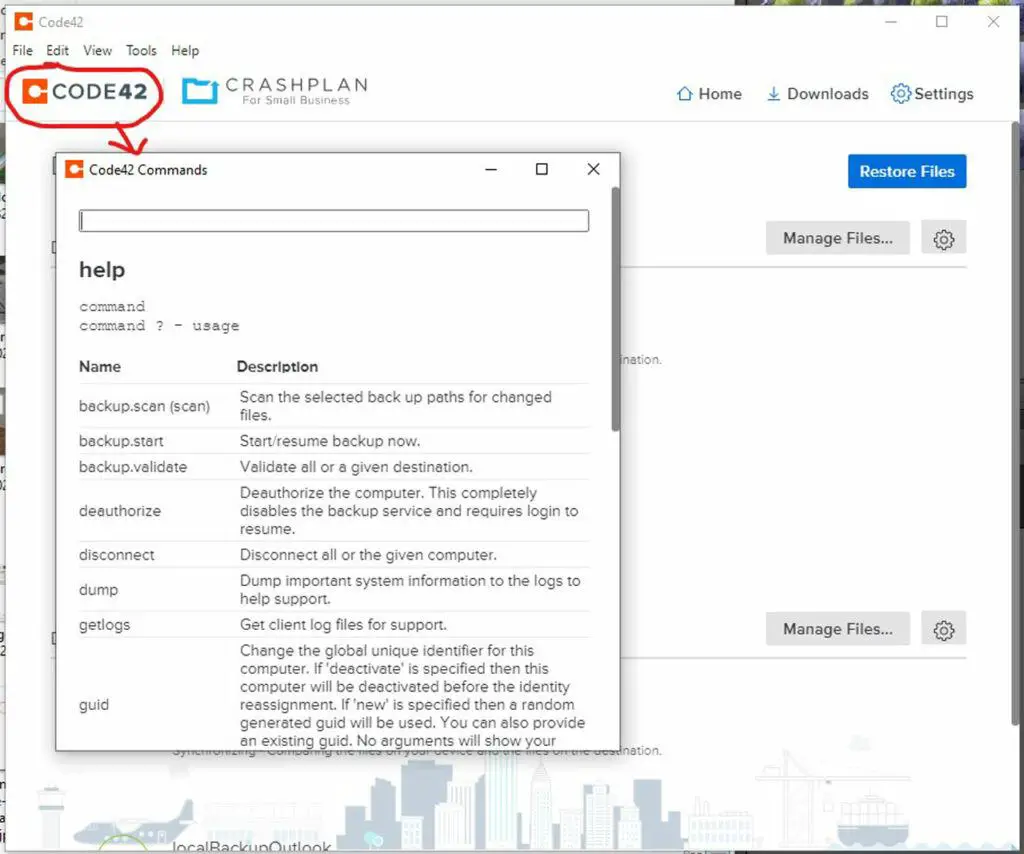
In particular, I’ve noticed that the cache is easily corrupted, which I notice when a backup never completes for days or the backup keeps synchronizing endlessly.
Sometimes, the backup is stuck on “Preparing to Backup” indefinitely (or at least hours or days on end).
Under such situations, I then have to try to clear the cache (either by “deauthorize” or by stopping the service and deleting cache files manually) to see if that helps the backup engine along.
Usually, clearing the cache gets me past these anomalies, but then there are other times where it doesn’t, and I often don’t find out until days later when the abnormal behavior persists.
That said, the frequency with which this happens is way more than I’d like to see (almost happens once a month though it depends on how heavily I’ve been using the computer).
Unreliable Routine Maintenance
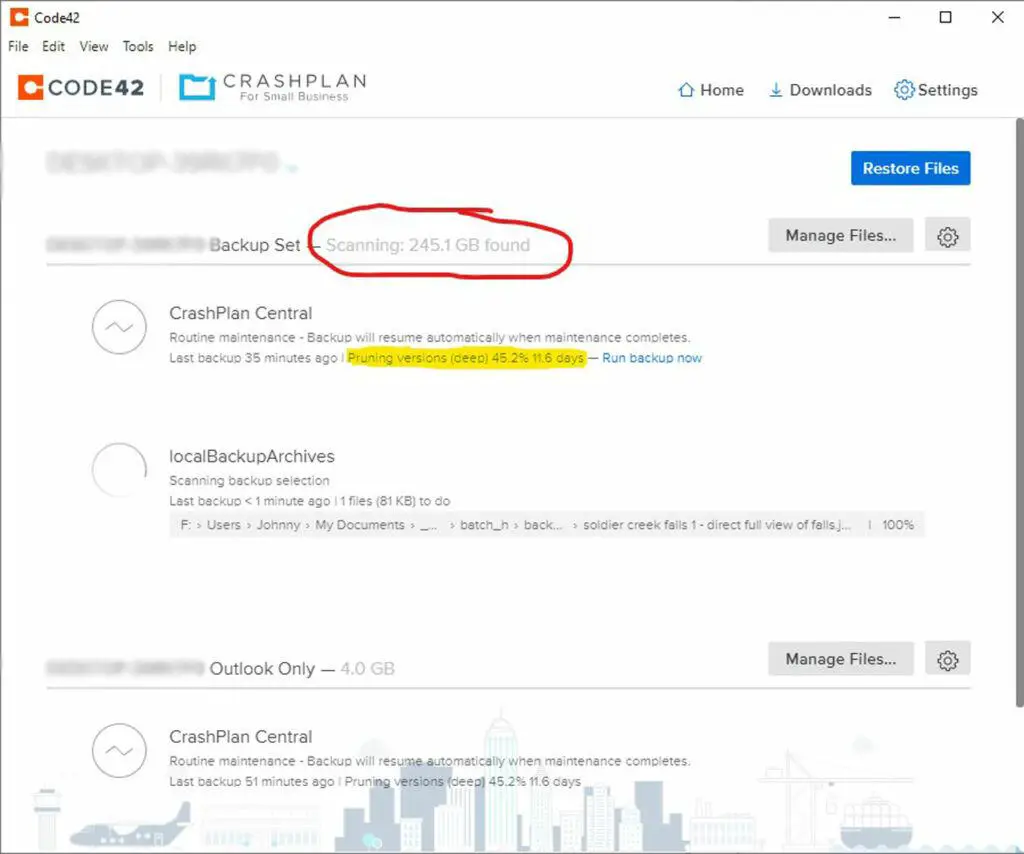
Kind of related to the easily corrupted cache problem, CrashPlan tends to perform routine maintenance on the archives that have already been backed up.
I think of this routine maintenance as a way for CrashPlan to keep track of and organizing the files being backed up so it’s kind of a necessary evil for the service to work correctly.
Maintenance is performed on both my CrashPlan Central archives (i.e. the files on the cloud) as well as on my local backup on a designated external hard drive.
Typically, the short maintenance cycle may take hours and would finish without issue.
However, the long maintenance cycle almost always takes at least a week or longer (supposing the routine maintenance was successful in the first place).
More often than not, my long routine maintenance cycles have not been successful (especially for my local backup).
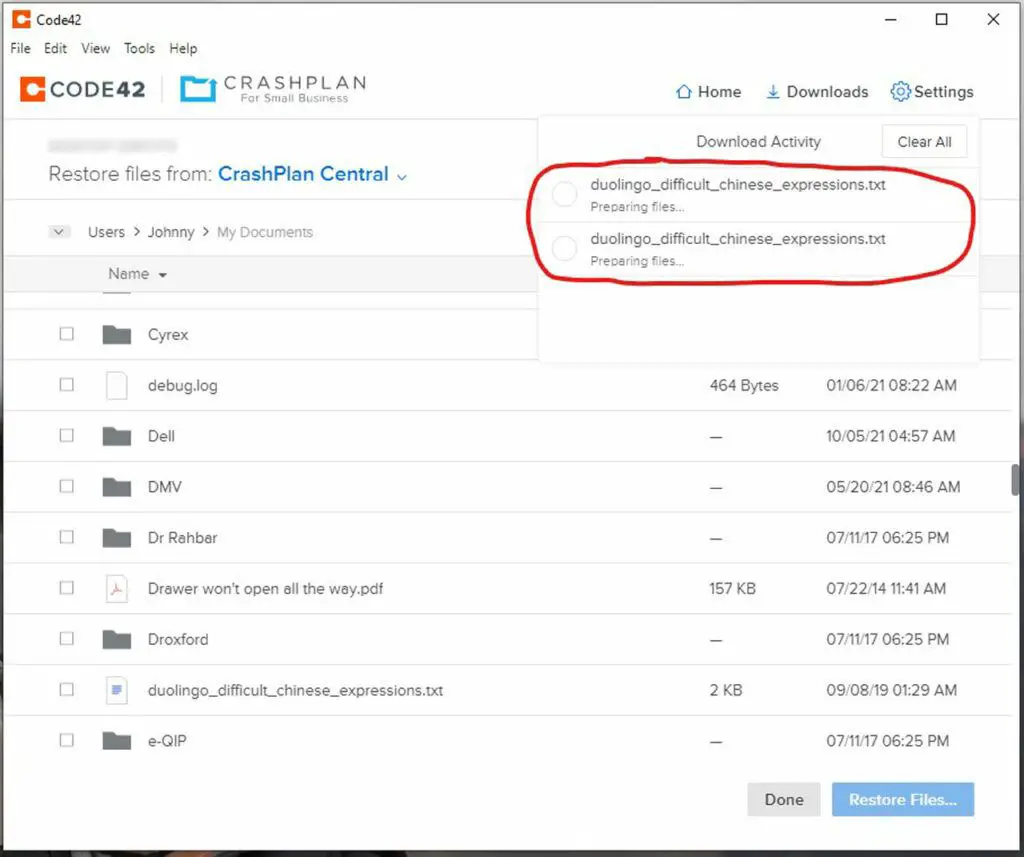
The issue with the routine maintenance is that for all that time it’s doing the maintenance, I am unable to recover files let alone select the version I’m trying to recover.
And the larger the archive, the longer the maintenance cycle takes. So in my case, I’m dealing with 5 terabytes so the routine maintenance typically takes over a week (if successful).
CrashPlan App Tends To Quit Unexpectedly
Every so often, I have to pay attention to the system tray on my machine to see if CrashPlan is still running.
The reason why is that sometimes CrashPlan quits unexpectedly, and usually it’s a consequence of a lack of memory for large archives.
In the past, I’ve set my memory utilization to 8192 MB (for a machine with 32 GB of physical RAM), and even then once in a while CrashPlan still quits unexpectedly (typically during routine maintenance or when it acts up with perpetual synchronization).
For instructions on how to increase memory utilization, here’s a link to CrashPlan’s instructions.
Increases My Power Bill
In my experiences, CrashPlan doesn’t like it when the computer is turned off. This is especially the case when it does a really long backup or it’s on one of those super long routine maintenance cycles.
So often times, I find myself leaving my computer on just so CrashPlan doesn’t get interrupted, but in doing this, it tends to run up my energy bill for leaving the computer on for several days (even weeks) at a time.
If you really want to be anal about it, in addition to the monthly cost of subscribing to their service, the cost of using CrashPlan should also include the electricity bill as a result of having to leave the computer on so CrashPlan doesn’t keep getting interrupted by the computer shutting off.
I think this is a hidden cost when it comes to using cloud backup services like CrashPlan (I’m sure others have this issue too) though the multi-day tasks like the routine maintenance makes keeping the computer on even more of an issue than I expected.
For this reason, I’ve seen my energy bill jump by at least $100 for the month for keeping the computer on all the time versus letting it turn off (when CrashPlan isn’t busy doing something).
How Have I Been Using CrashPlan?
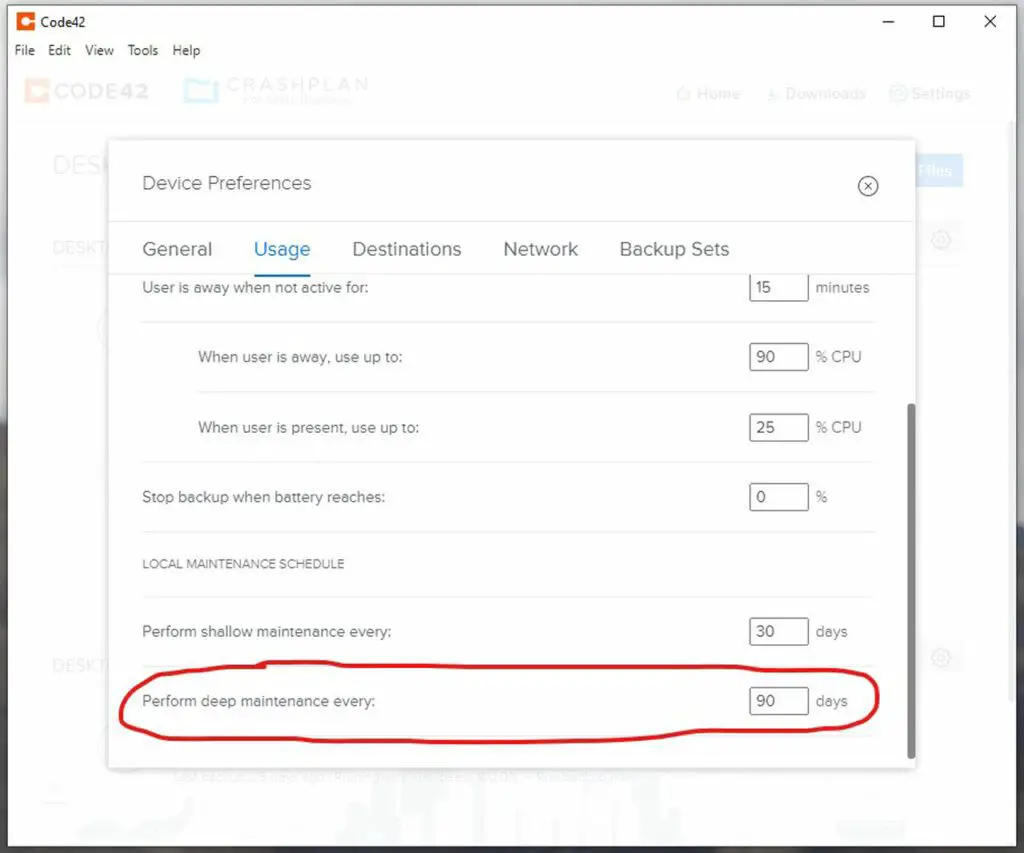
In order to ensure that CrashPlan works consistently for me, here is how I use the service as well as some of the workarounds that have been working for me so far.
First, upon installation, I let CrashPlan do the initial backups (typically running in the background) by copying my files to CrashPlan Central as well as to my local backup external hard drive.
When, the initial backup is finally complete (this could take days or even a couple of weeks; especially for the backups to the cloud on CrashPlan Central), I then feel free to turn off the computer when I’m not using it or if it’s not in maintenance.
However, I do leave the computer on every Sunday night, which is when I run a full malware scan so that also gives CrashPlan a chance to do any long-term jobs.
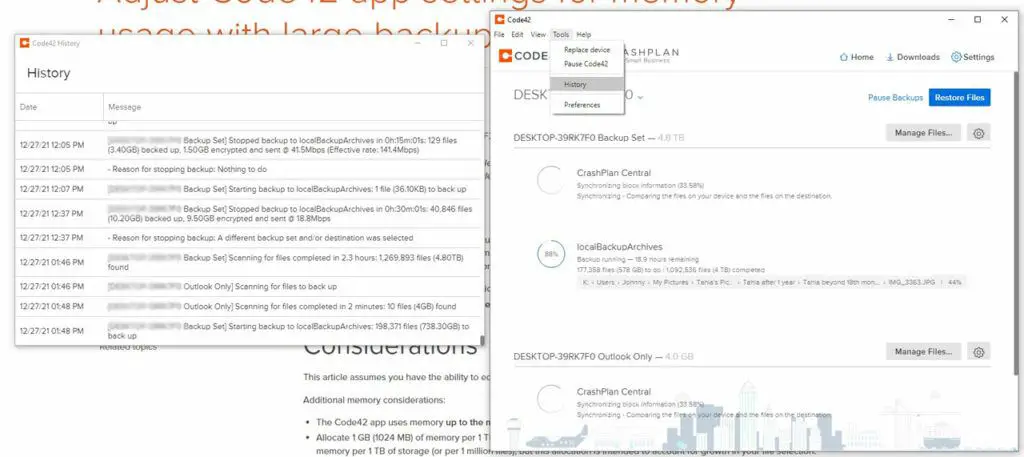
That said, if I do find that CrashPlan has issues where I don’t have access to my backups (whether by some perpetual synchronizing, scanning, or routine maintenance that never ends), then I check the log files as well as the history.
Once I see that there then I have to resort to one of two measures.
One, I can try to clear the cache, which I touched upon earlier on concerning how easily corruptible the CrashPlan cache is.
And two, if the routine maintenance (especially for the local backup) doesn’t work after clearing the cache, then I exercise what I’m calling the “nuclear option”, which is where I just delete the local backup archive and start its backup all over again.
That way, I don’t have to contend with letting the routine maintenance cooperate, especially if it’s going to take at least a week. In that case, I mind as well start that whole backup all over again.
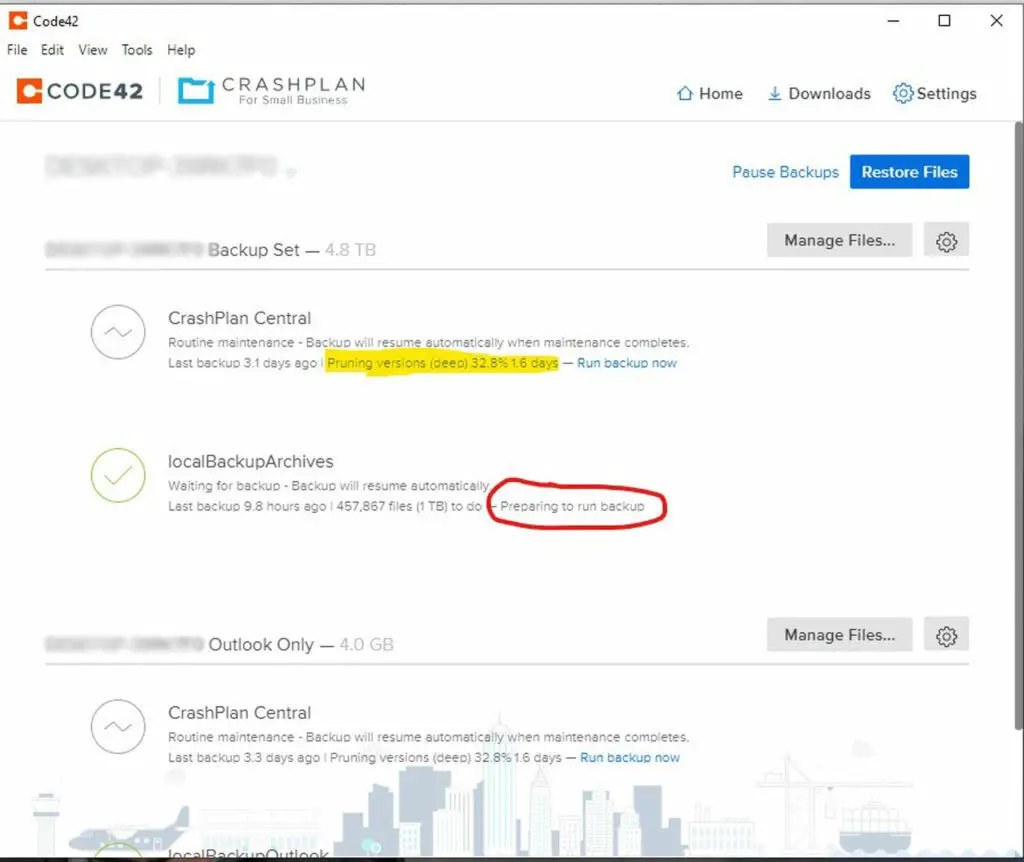
Now if routine maintenance on CrashPlan Central isn’t working or it’s perpetually stuck in some unrecoverable state, then the next steps I would take would be to re-install CrashPlan and see if that clears up that issue.
If not, then the absolute last resort would be to start the whole backup all over again for CrashPlan Central, which is the absolute last resort because this will take weeks to back up 5TB over a FIOS internet connection.
Hopefully, the local backup is still working at that time so I’m not left without a backup option to restore from should disaster strike during this time.
Thus far, this order of operations has been working for me.
Of course, I’d like to say CrashPlan just works, but there seems to be any number of things that throws the service off its game that’s often difficult to troubleshoot (and support can’t really help here other than to give you generic steps that I’m already outlining here).
Final Thoughts / Conclusion
So that’s my experience with using CrashPlan for Small Business. As you can see, it’s not the most stable tool, but it definitely saved me during those unexpected moments when I was about to lose data due to hardware failure or data corruption.
It’s for that reason that I’m hesitant to get away from CrashPlan (after all, if it’s broke, why fix it?), and I personally can’t justify spending hours or days trying to find an alternative in return for a few dollars a month.
Indeed, time is precious, especially if you’re a homeowner, and you don’t want your backup solution let alone your computer in general to create more headaches down the road.
We have enough homeowner headaches already!
CrashPlan For Small Business
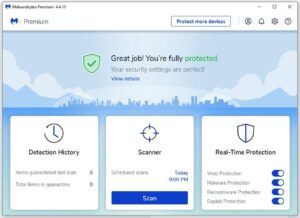
Data Protection solution for your computer’s vital digital assets (i.e. your photos, important files, etc.)
Pros
Automatic Backup
Version Retention
Unlimited Backup Size & File Quantities
Option to Backup to Both Cloud & External HDD
Cons
Cache Easily Corrupted
Slow or Unreliable Routine Maintenance
Computer Needs To Be Left On
Can't Reliably Restore During Maintenance
App Has Tendency To Quit Unexpectedly